
Set up puush with imgcc on Windows
- Download puush and install it.
- Launch puush and wait for it to update (it will restart automatically - just wait). Don't login for the moment.
- Exit puush via right-clicking on its system tray icon.
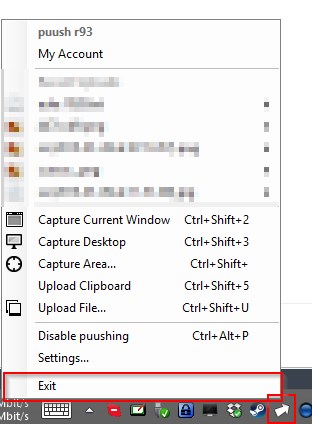
- Do Win+R, enter %appdata%/puush/puush.ini and click OK!
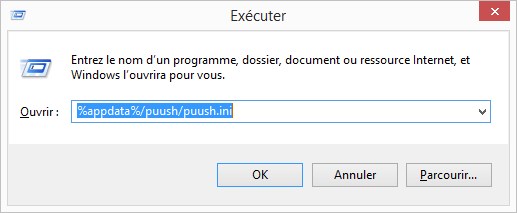
- With Notepad, search for the "ProxyServer" key and set it to 94.23.59.133. Add the entry "ProxyPort" and set it to 80 too. It should look like this:

- Launch puush and login with your imgcc crendentials.
- You're done!
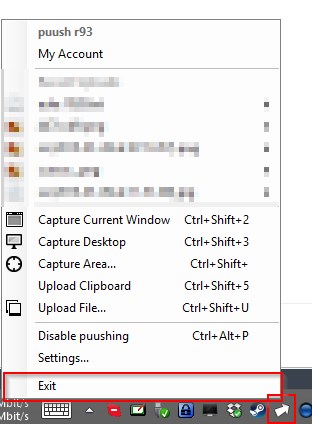
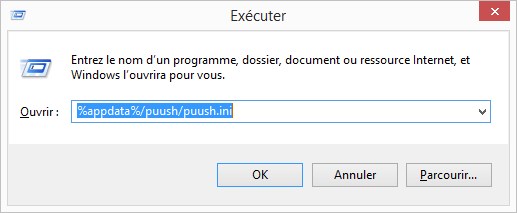

Privacy Policy
imgcc is a service provided by CartoonCraft.
Copyright © Hugo "ThePooN" Denizart 2015 - All rights reserved
@imgcc_
Contact